These are online vehicle sale facilitations conducted on the website of eDiig, where participation is only for registered sellers and pre-approved buyers. Our registered seller base consists of reputed banks and NBFCs who list their repossessed vehicles for sale in eDiig website and app. You can be a part of this pre-approved buyer group if you meet the eligibility criteria and receive confirmation of your registration from eDiig Team.
Any person who deals in buying / selling of used vehicles and meet the below mentioned criteria are eligible to participate in online marketplace of eDiig.
You should possess a valid address proof & identity proof
You should have a mobile phone connection
To participate in an eDiig Online Marketplace Event, you must first register. Log on to the internet and enter www.ediig.com to reach the Home Page of eDiig.
Please follow the steps below to start the registration process.
Click on the Register Now link on the top right side of the page to start the registration process.
You will be taken to the eDiig buyer registration form.
Registration Form - Fill out the required details such as mobile number, interested vehicle category, business information and email
Set up an eDiig ID and password. This will be used by you to enter auctions conducted both online and offline.
Documentation for Authentication - Our sellers mandate us to conduct a KYC verification of all the buyers participating in eDiig sale. You will be required to upload a copy of your PAN card and an address proof to complete the registration process.
You will need to pay for the availing the services provided by eDiig. You can select a suitable package and make payment from the registration page itself. We support multiple online payment options including cards, net banking and UPI. You can also alternately make an offline payment via cheque / DD, for more details regarding offline mode of payment - contact our support team
Completion of Authentication - Once you have uploaded KYC documents and made payment, we will verify and confirm the same within 48 hours. Post confirmation you are ready to participate in the listed sales.
Event Details - Whenever there is an event, for which you are eligible, is scheduled, you will receive an SMS with the schedule. You will also get the list of vehicles for inspection available on the website for download or at the yard where the vehicles are displayed.
Product Inspection - You can then inspect the products prior to the event. It is your responsibility to check the condition and all documentation of the products thoroughly before the event because all products are sold on an "as-is where-is" basis.
To participate in an event, you will have to request permission for the same. You request permission by clicking on the concerned event in all live events and then clicking on "request permission".
Steps to begin the Event Process:
Visit www.ediig.com and sign in using your eDiig and password.
You can view all events you are eligible to participate in "My live events"
Clicking on an event will display all vehicles listed for sale.
eDiig Live Event Page:
Here's an example of a bidding Page:
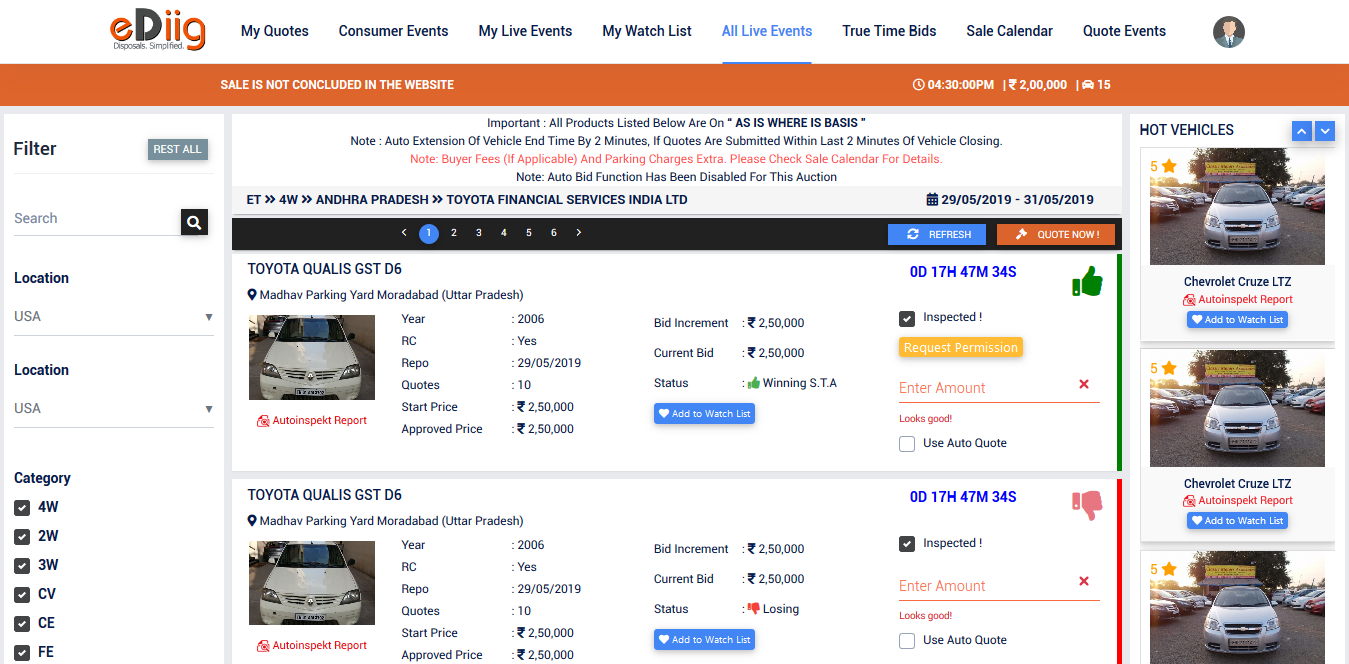
Important terms in bidding page:
Start Time / End Time - Located at the top right corner, this indicates the event duration to assist you in planning your activities. Alternately, end time is also shown against each vehicle on the right.
Base Price - It is the price at which the sale for a product begins. Every product will have a different opening price.
Current Quotation - It displays the highest current quotation amount for a product. It is important to keep refreshing this page to get the latest quotations for a current event.
Quotations - It displays the total number of unique quotations that have been recorded for a vehicle.
Quotation Increment - It is the minimum price by which the quote amount must be increased in order to overtake the current highest quotation.
Inspected - To be able to quote on a vehicle of your choice, click on the "select box" of that vehicle. Only then will you be able to enter your offer amount.
Refresh - This will refresh the event to sync with latest quote and winning status for all vehicles.
Quote - To quote on a vehicle, enter the quote amount and click on the quote button. Alternately, quote will also be submitted if you press enter.
Approved Price - This is the minimum quote for which the seller will automatically approve the release of vehicle.
Autoinspekt Report - You can view the inspection report (if available) for each vehicle by clicking on this option.
Add to Watchlist - To follow status of your desired vehicles, you can add that vehicle to your watchlist. This option allows you to manage vehicles from multiple events in a single page.
How to Quote
On the Live Event page, click on inspected checkbox for the vehicle you are interested in
After you have clicked the check box, the quote box will get activated. Now you can enter your quotation amount. You can either enter the next valid quotation amount or you can increase the quotation in exact multiples of the minimum quotation increment amount and not more or less than the specified quotation increment.
After you have entered the quotation amount, click on the "Quote" button which is at the top of the page. Alternately, pressing enter will submit the quote as well.
Upon submission, a window popup will appear to confirm the same.
The status of your quotation will be shown in the same live event Page. If your quotation is higher than the current highest quotation, then a green coloured icon will be displayed against your quotation with a thumbs up symbol.
If your quotation amount is not higher than the current highest quotation, then a red coloured icon will be displayed against your quotation with a thumbs down symbol next to it. The status depends on the following:
If your quotation is losing, increase your quotation amount, till the closing time.
Using the Auto Quotation feature
Auto quotation feature offers for you with specified quote increments up to a maximum amount that you have chosen. The feature has been designed to automatically quote for you even when you're not online.
For example, if you have entered your quotation amount as Rs.1,00,000 and set your auto quote at Rs.1,20,000 and if another buyer quotes Rs.1,10,000, your quotation will automatically get updated to Rs.1,11,000. This is because the quote increment is fixed at Rs. 1000. So when someone quotes higher than you, your quotation amount will automatically increase by Rs. 1,000 more than the winning buyer's quote. This way you can enter your highest price for that vehicle and keep it confidential.
To enable auto quote functionality, select the auto quote checkbox on the live event Page.
Enter your maximum Quotation amount in the 'Enter Quotation Amount' box
Click on the box "Use Auto Quote". You have now activated the Auto Quote feature. Please note that the Auto Quote feature is optional. In case you want to opt out of this feature, uncheck the Auto Quote box by clicking on it.
Auto quote functionality is not available for all events. Availability of the same is determined by the sellers.
Refreshing a Quotation
It is very important that you keep refreshing the live event page in order to get the latest status of the quotation amount and the best quotation, so that you can increase your quote accordingly.
You can do this by clicking on the button "Refresh" which is at the top of the live event Page.
Auto-Extension of a Product in a Live Event
If a buyer places a last-minute quote, the end time of the product gets extended by two minutes from the product close time. For example, if the end time of a product is 4 pm and a buyer places a quotation at 3:59 pm, the product is extended to two minutes after 4 pm, i.e 4.02 pm.
Copyright © 2021 eDiig - E-Business Division - Mahindra First Choice Wheels Ltd. All Rights Reserved